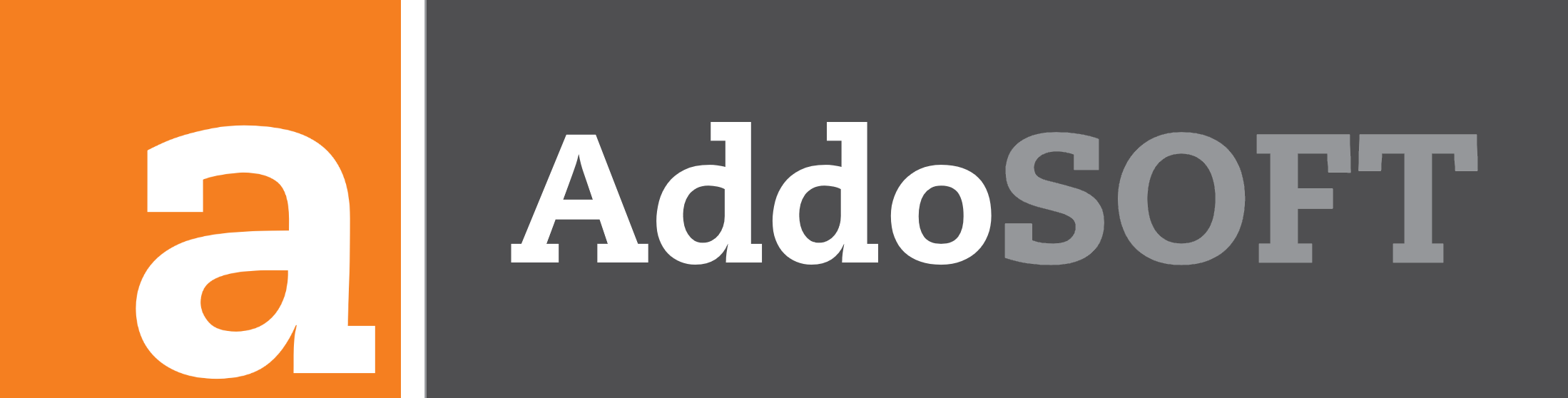Bar Match Tools
Match Bar
The Match Bar tool is a powerful feature for updating reinforcement bars in your drawing. It allows you to easily change the specifications of bars with a specific mark, ensuring uniformity across your project.
For example, if you have several bars marked as Y12-A-200 T&B and you want to update them to Y16-A-200 T&B, simply select any bar makred A , choose Y16 as the new size, and the Match Bar tool will automatically update all bars with the Y12 mark to Y16. This ensures that only the bars with the selected mark are updated, saving time and maintaining consistency.
Using the Match Bar Tool
Imagine you have a bar marked as "A" with a specification of Y12 in your drawing, but you need to change it to a Y16 specification. Instead of manually searching for each instance of this bar and updating it individually, you can use the Match Bar tool to perform this update efficiently.
- First, select the bar you want to change. In this example, select the bar marked "A" that is currently set as
Y12. - Change the specification from
Y12toY16. - Next, activate the Match Bar tool from the toolbar or ribbon.
- The tool will automatically search through the entire drawing (DWG) for all instances of the selected bar mark "A".
- It will then update all occurrences of the bar to match the new specification of
Y16.
How Does Match Bar Work?
The Match Bar tool is limited to updating the bar mark you selected within your members. It intelligently scans the entire drawing to find every instance of the specified bar mark and ensures that all properties are consistent with the changes you made. This ensures uniformity throughout the project, reducing the likelihood of errors and saving valuable time.
Benefits of Using Match Bar
- Efficiency: Quickly update bar specifications across an entire drawing with just a few clicks.
- Consistency: Ensures all instances of a bar mark are updated to the same specifications, reducing discrepancies.
- Time-Saving: Eliminates the need for manual updates, allowing you to focus on other critical tasks in your project.
- Accuracy: Minimizes the risk of human error by automating the update process.
By utilizing the Match Bar tool, you can streamline your reinforcement detailing process, improve accuracy, and ensure your drawings are up-to-date with the latest changes.
Match Range
The Match Range tool is a specialized feature within the Bar Match Tools suite, designed to synchronize two selected range lines in your reinforcement drawing. This tool allows you to easily update one range line to match another, ensuring consistency for selected bars within your project.
Using the Match Range Tool
To use the Match Range tool effectively, follow these steps:
- Select the range line that you want to use as the reference or "end result" range. This will be the range line whose properties you want to apply to another range.
- Activate the Match Range tool from the toolbar or ribbon.
- The tool will then prompt you to select the range line you want to update. Choose the range line that needs to be adjusted to match the reference.
- Once both selections are made, the tool will automatically adjust the second selected range line (B) to match the first selected reference range line (A). This includes aligning the position, length, and other properties as needed.
- The text and annotations associated with the updated range line will also be adjusted to reflect the reference range, ensuring uniformity between the selected ranges.
How Does Match Range Work?
The Match Range tool specifically matches the properties of two selected range lines within your drawing. It does not search the entire drawing for other range lines. Instead, it allows you to choose a specific range line as a reference and directly update another selected range line to match it. This targeted approach is ideal for making precise updates to your reinforcement detailing without affecting other parts of the drawing.
Benefits of Using Match Range
- Targeted Updates: Quickly match specific range lines to a desired reference, allowing for precise control over your reinforcement detailing.
- Consistency: Ensures that the selected range lines are identical in properties, reducing discrepancies and potential errors.
- Time-Saving: Streamlines the process of updating range lines, eliminating the need for manual adjustments and calculations.
- Enhanced Accuracy: Automatically aligns selected range lines and adjusts text, ensuring the final output is both accurate and uniform.
By using the Match Range tool, you can efficiently maintain consistency and accuracy between specific range lines in your reinforcement drawings, enhancing the overall quality of your project documentation.
Match Style
The Match Style tool is another valuable feature in the Bar Match Tools suite, designed to ensure uniformity in the appearance of reinforcement bars within your project. This tool allows you to match the BarStyle and DimStyle of one bar to another, providing consistency in the visual style of the reinforcement across your drawings.
Using the Match Style Tool
To use the Match Style tool effectively, follow these steps:
- Select the bar that you want to use as the reference for style. This is the bar whose BarStyle and DimStyle you want to replicate.
- Activate the Match Style tool from the toolbar or ribbon.
- The tool will then prompt you to select the bar that you want to update. Choose the bar that needs its style properties adjusted to match the reference bar.
- Once both selections are made, the tool will automatically apply the BarStyle and DimStyle from the reference bar to the selected bar. This includes matching the line type, color, and dimension style, among other visual properties.
How Does Match Style Work?
The Match Style tool operates similarly to the Match Range tool, but instead of matching the range properties, it focuses on matching the style properties of the reinforcement bars. After selecting a reference bar, the tool allows you to pick another bar that you want to update. The tool then synchronizes the style of the second bar to match the first, ensuring that both bars share the same appearance settings.
Benefits of Using Match Style
- Consistent Appearance: Ensures that all selected reinforcement bars have a uniform visual style, which is crucial for clarity in complex drawings.
- Efficient Workflow: Saves time by automating the style matching process, eliminating the need for manual style adjustments.
- Improved Readability: Enhances the readability of the drawings by maintaining consistent bar styles, making it easier to interpret the reinforcement layout.
- Precision: Guarantees that the exact style properties are replicated, reducing the likelihood of discrepancies in your documentation.
By using the Match Style tool, you can quickly ensure that all selected bars share a consistent style, enhancing both the visual quality and the clarity of your reinforcement detailing.