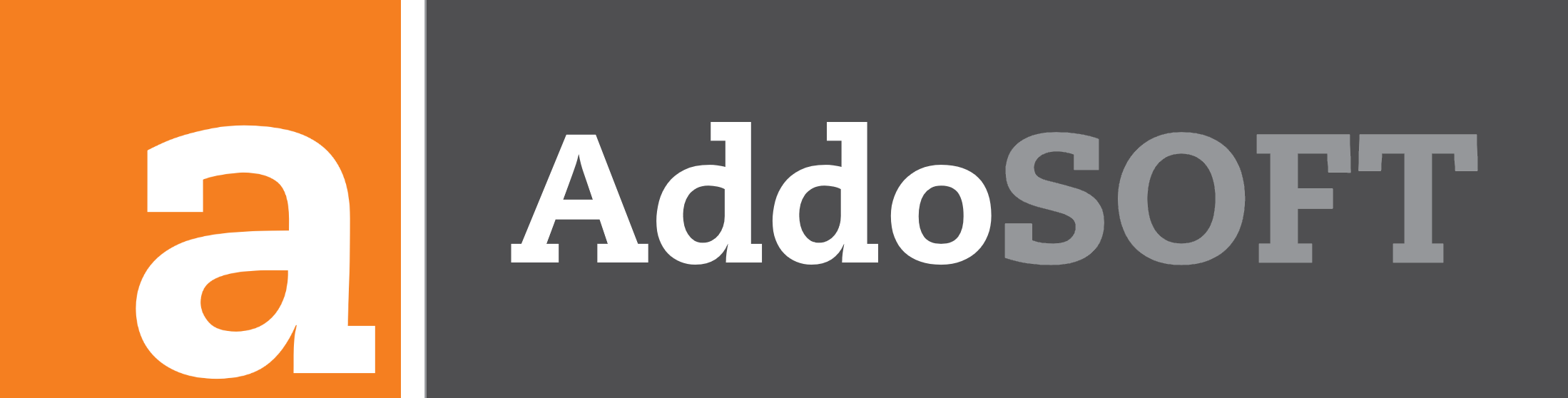Creating and Customizing Bar Styles
In this comprehensive tutorial, I take you through the process of creating and customizing a new Bar Style, tailored for reinforcement detailing in your design projects. Perfect for engineers, architects, and CAD professionals, this video covers everything from initiating a new bar style to adjusting intricate settings for optimal representation.
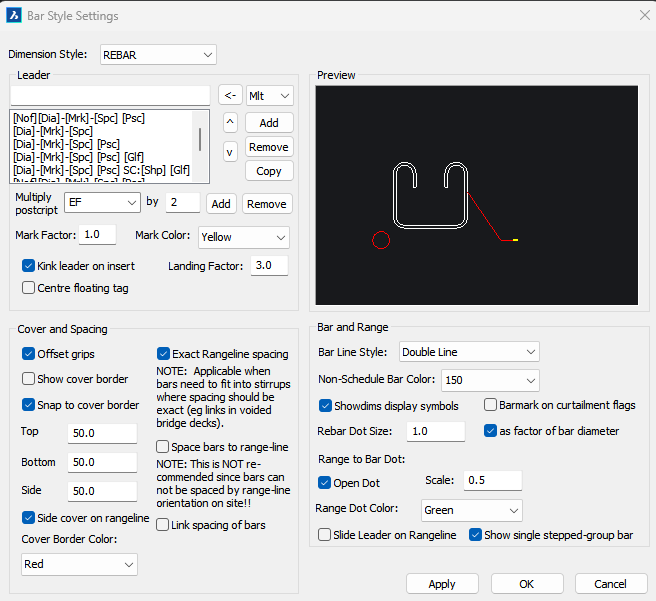
Understanding Bar Style Settings
In this blog post, we'll explore how to create and modify a new bar style tailored to your reinforcement needs. Here’s a breakdown of the settings you’ll encounter.
1. Leader
The Leader section manages the content and appearance of the leader tag attached to your bars. Key components include:
- Contents: Use a combination of standard text and variable codes like:
- C.N.T: Member count.
- M.L.T: Multiplier.
- N.O.F: Number of bars.
- D.I.A: Diameter.
- M.R.K: Bar mark.
- S.P.C: Bar spacing.
- P.S.C: Bar post script (tag).
- Mark Factor: Adjusts the size of the bar mark text.
- Mark Color: Sets the color of the bar mark.
- Kink Leader on Insert: Determines if the leader kink occurs when inserting a bar.
- Landing Factor: Controls the landing distance of the leader.
- Center Floating Tag: Centers the text when no leader line is present.
2. Cover and Spacing
This section allows you to control the cover dimensions and spacing of the bars. Key settings include:
- Cover Settings:
- Offset Grips: Positions grips on the cover line.
- Show Cover Border: Displays the cover line.
- Snap to Cover Border: Enables snapping to the cover.
- Dimensions:
- Top/Bottom/Side: Specify the cover distance in each direction.
- Side Cover on Range-Line: Applies side cover offsets on the range line grip points.
- Cover Border Color: Sets the color of the cover line.
- Spacing:
- Exact Range Line Spacing: Maintains spacing precisely.
- Link Spacing of Bars: Links spacing for bars with the same mark number.
3. Preview
The Preview section allows you to visualize your settings applied to a typical bar object, helping you make adjustments before finalizing.
4. Bar and Range
This section configures the visual display of the bars:
- Bar Line Style: Determines the line style used for drawing the bars.
- Non-Schedule Bar Color: Specifies the color for non-scheduled bars.
- Rebar Dot Size: Controls the size of the dot representing the bar, either as a fixed size or based on the actual bar size.
- Open Dot: Decides if the dot at the bar-to-range-line intersection is open or hatched.
- Range Dot Color: Sets the color for the dot where the range line and bar intersect.
- Show Single Stepped-Group Bar: Displays only one bar in a stepped group.
Final Steps
Once you've configured your bar style settings, click "Apply" to save your changes, followed by "OK" to confirm. This customization will enhance the clarity and effectiveness of your reinforcement drawings.