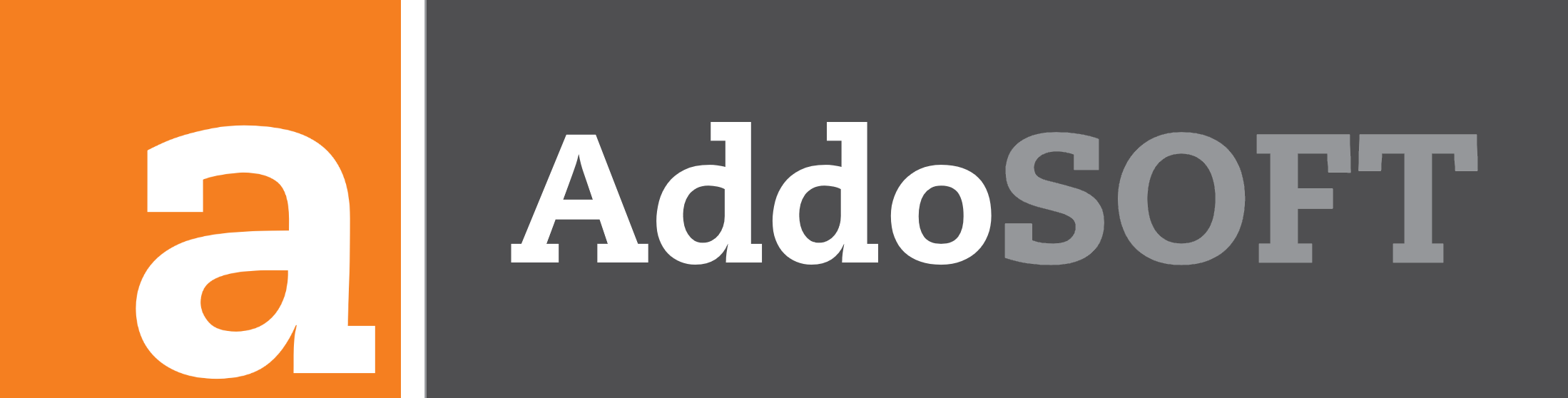LEVEL Function
Follow these steps to effectively use the LEVEL function:
- Click the Function LEVEL in the Ribbon. This action initiates the LEVEL function and prepares the system for further input.
- Choose whether to use a new base point or the last used one.
- If you select New Base Point, you will be prompted to pick a new base point.
- If you choose Last Used Base Point, the function will apply the previously saved information from steps 3, 4, and 5. This means you can skip directly to step 6.
- If selecting a new base point, you will be asked to pick a base point. Click on the desired location to define your new base reference.
- After selecting a base point, enter the level in millimeters (mm). This sets the height or depth relative to your base point.
- Next, specify the number of decimal places. This determines the precision of the level measurements.
- Finally, you can start clicking to add levels relative to your base level. Each click will add a new level based on the base point and the parameters you've set.
0:00
/0:19