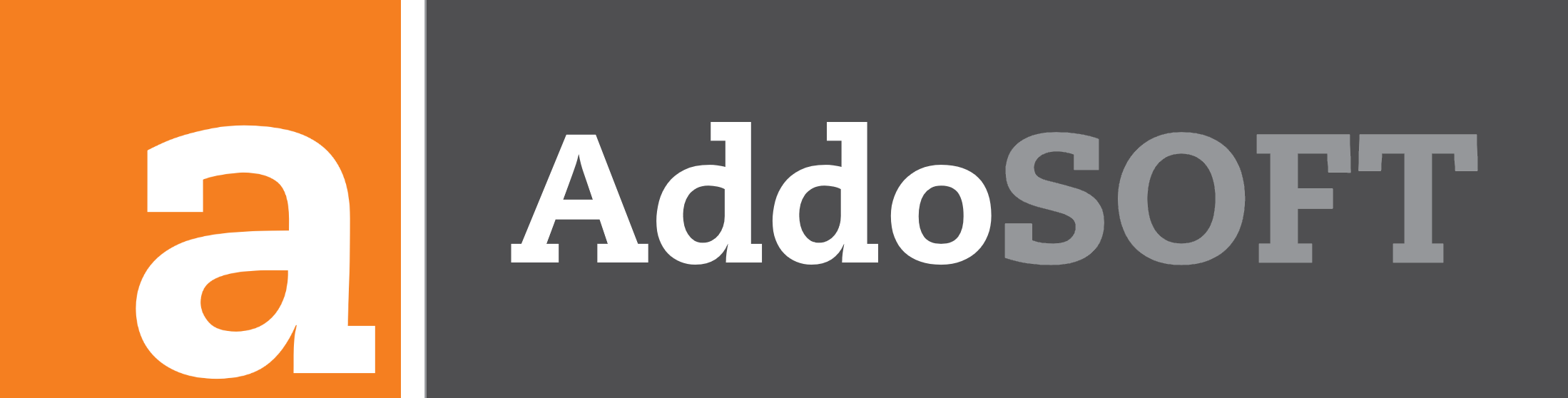Lock Leader
How to Use the "Lock Leader" Command in Your CAD Plugin
The Lock Leader command helps you move your range line and leader together, keeping everything aligned and organized in your design.
How It Works
When the Lock Leader command is active, both the range line and the leader will move simultaneously, ensuring they remain connected.
Checking If Lock Leader Is On or Off
- Green grip points: Lock Leader is off. You can move the range line and leader independently.
- Orange grip points: Lock Leader is on. The range line and leader will move together as one unit.
This visual cue makes it easy to see whether the Lock Leader command is active or not.
0:00
/0:04
Steps to Use the Lock Leader Command
0:00
/0:02
0:00
/0:05