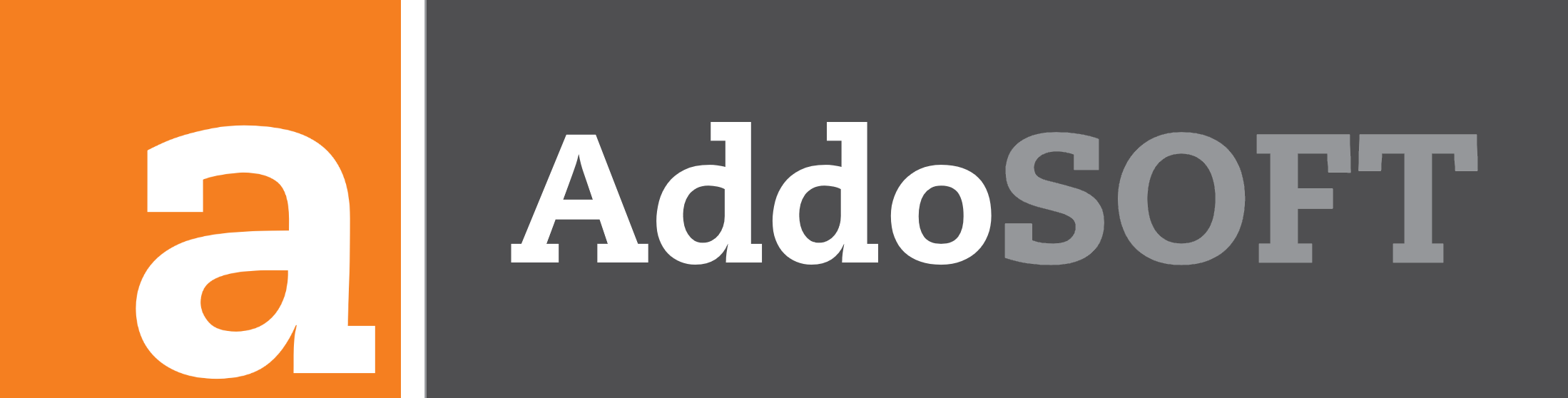Manipulating Reinforcement Bar
In this guide, we'll cover essential ways to manipulate a reinforcement object in your CAD environment, including moving, rotating, and stretching bars. These tools allow you to adjust reinforcement objects precisely to fit your design.
Method 1: Moving using Move function
To move a reinforcement object, use the standard CAD Move function. This allows you to reposition the object without changing its dimensions or orientation.
- Select the reinforcement object you want to move.
- Activate the Move command in your CAD toolbar or by typing
Movein the command line. - Choose the base point of the object as your reference.
- Click the new location where you want the object to be placed.
Method 2: Moving with Grip Points
You can move a reinforcement object by using the pink grip points for quick adjustments.
- Select the reinforcement object.
- Click on the pink grip point that appears.
- Drag the reinforcement to the desired location and click to place it.
2. Rotating the Object
You can rotate reinforcement objects using two methods: the standard CAD Rotate function or by adjusting the rotation directly in the object properties.
Method 1: CAD Rotate Function
- Select the reinforcement object.
- Activate the Rotate command from the toolbar or type
Rotatein the command line. - Select a base point for the rotation.
- Specify the rotation angle, or visually rotate the object as needed.
Method 2: Rotating with Grip Points
- Select the reinforcement object.
- Click on the gray circular grip point that appears.
- Move the mouse to rotate the object to the desired angle, then click to confirm.
Method 3: Adjusting Rotation in Object Properties
- Select the reinforcement object.
- Open the Properties panel.
- In the Rotation field, you'll find three options to adjust:
- (B) Bar: Rotate the bar itself.
- (L) Label: Adjust the rotation of the label attached to the bar.
- (T) Text on Bar: Rotate the text displayed on the bar.
- Manually enter the desired angles for each item to achieve the required rotation.
3. Stretching the Bar
Method 1: Using Grip Points
You can stretch a reinforcement bar directly by using the grip points. This method allows you to visually adjust the bar’s length within the drawing.
- Select the reinforcement bar by clicking on it.
- Grip points will appear on the bar. Click one of the end grip points.
- Drag the grip point to the desired new location to either stretch or shorten the bar.
- Click to place the new endpoint, adjusting the bar's length accordingly.
Method 2: Using the Properties Palette
For more precise control, you can adjust the bar’s dimensions in the properties palette.
- Select the reinforcement bar by clicking on it.
- Open the Properties panel.
- Find the fields for the bar’s dimensions and manually enter the desired values to adjust its length.