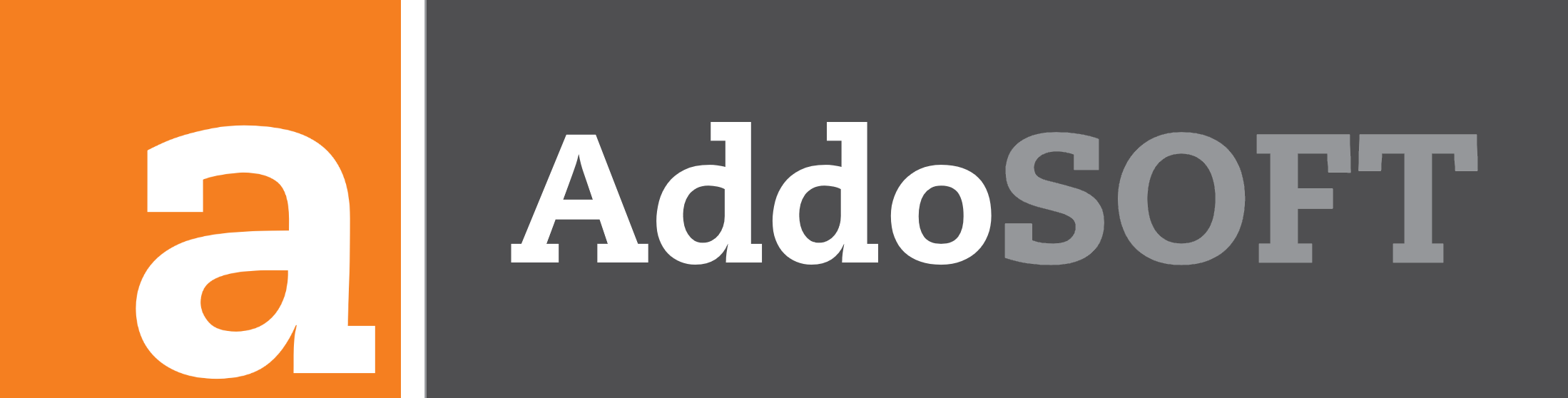Range to Dots
How to Use the "Range to Dots" Function in Your CAD Plugin
If you're looking to convert a range into a dot pattern in your CAD project, follow the steps below:
Step 1: Make a Copy of an Existing Range
Start by selecting the existing range in your design that you'd like to convert into dots. You may want to duplicate it first to keep the original intact.
Step 2: Call the "Range to Dots" Command
From the Ribbon menu, locate and select the "Range to Dots" command to initiate the conversion process.
Step 3: Select the Range You Want to Convert
With the command activated, choose the range you wish to convert into dots. The selected range will be highlighted, and you'll be ready to apply the transformation.
Step 4: Fix the Label Using the "Center Text" Function
Once the range is converted to dots, you might notice the label needs adjusting. Use the "Center Text" function in the toolbar to align the label properly. Make sure the Center Tags are active in the Bar Style to ensure everything looks correct.