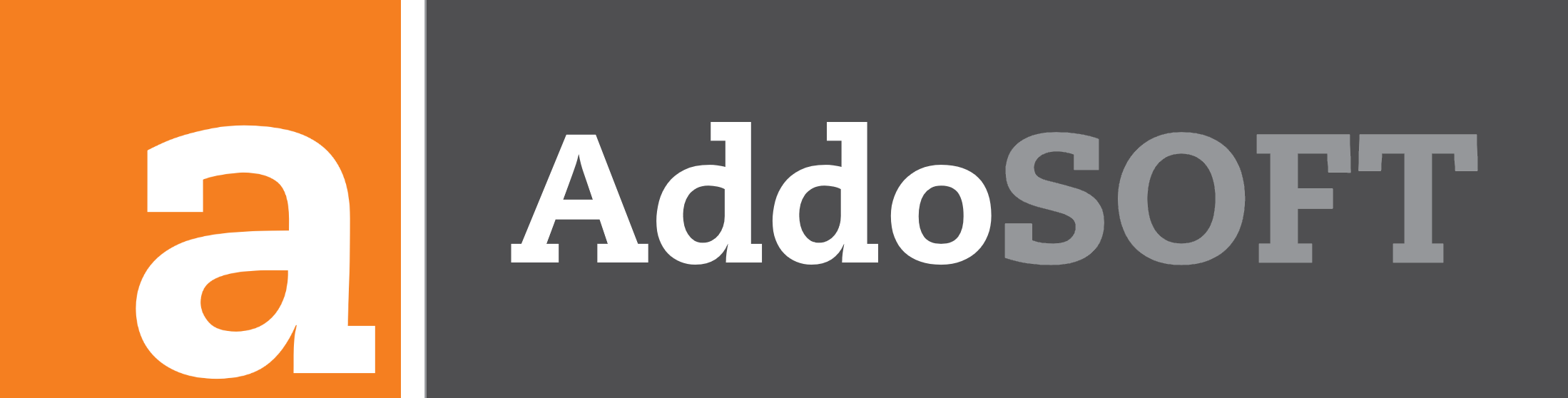SCALE XY Function
Here’s a guide on how to use the SCALE XY function to adjust the dimensions of objects in your design:
- Begin by selecting the SCALE XY function from the Ribbon. This activates the function and sets it up for your input.
- Next, select the items you want to scale. Click on the objects or elements that you intend to resize.
- You will then be prompted to pick a base point. This base point is the reference from which scaling will occur. Choose a point that is appropriate for your scaling operation.
- After defining the base point, enter the scale factor for the X direction. Even if you plan to scale only in the Y direction, you will still need to provide a value for X. This value won’t affect the Y scaling in your specific example.
- Input the scale factor for the Y direction. In this example, the Y direction is scaled down from 1 to 1/10.
- The function will then apply the scaling to the selected items based on the provided factors. You will see the changes applied to the objects according to the X and Y scale factors you’ve entered.
Note: Avoid attempting to undo an XY scale operation, as it may lead to unexpected results or complications.
0:00
/0:11