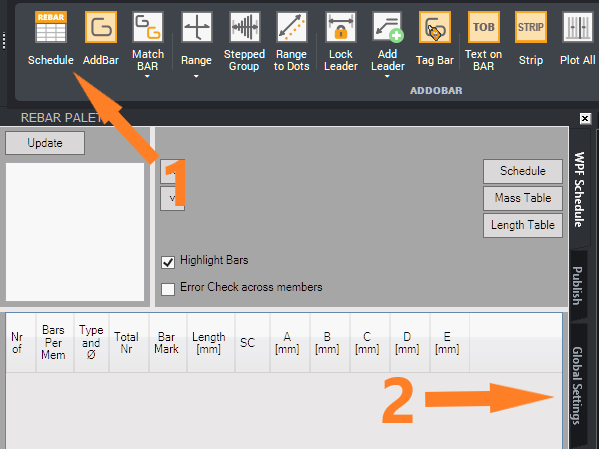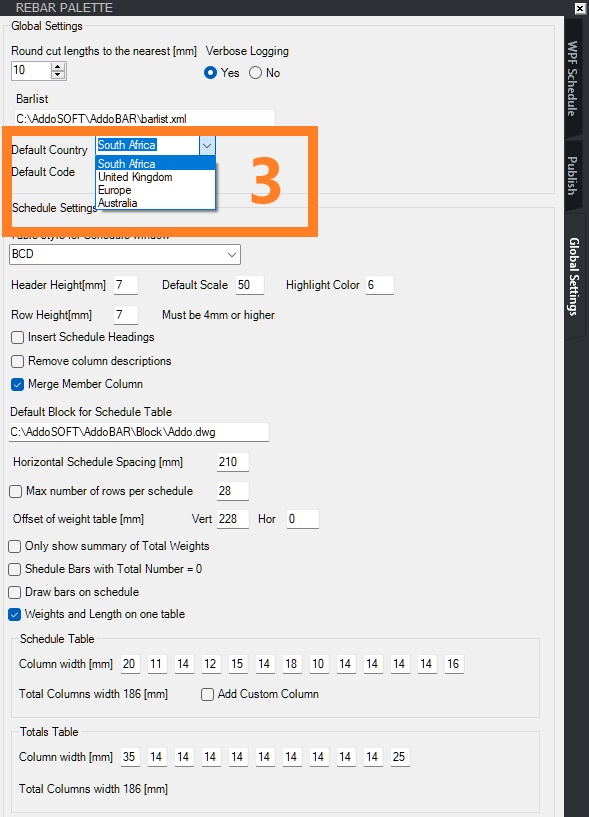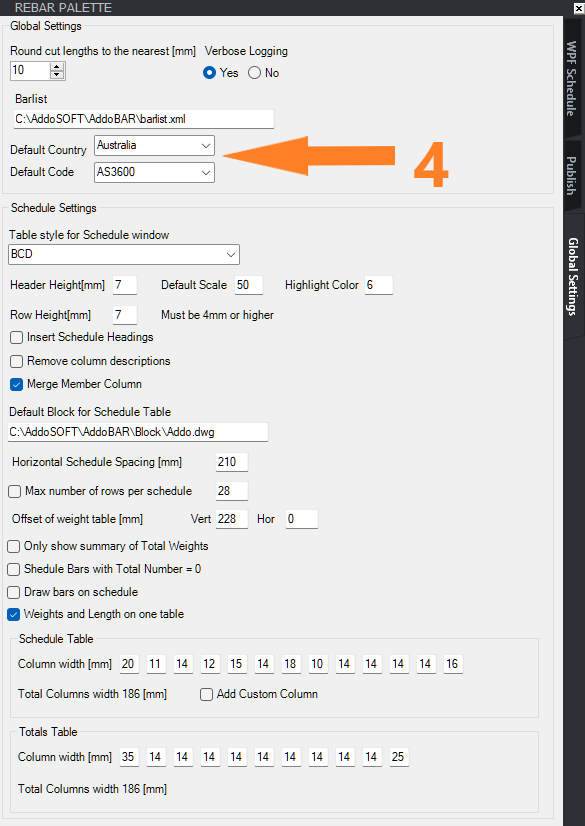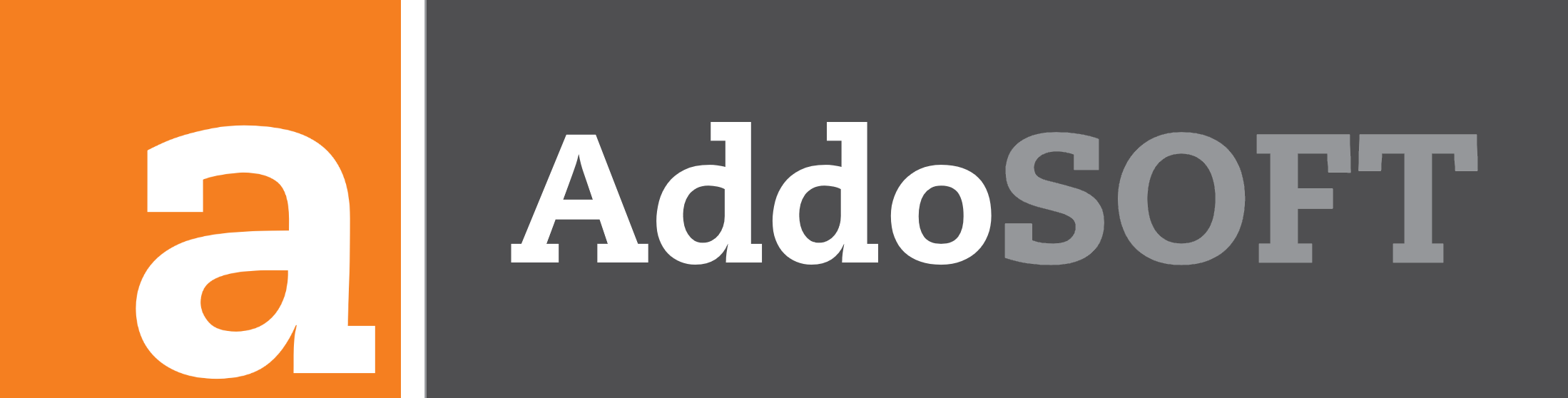Changing the Default Country Code in AddoBar

Changing the Default Country Code in AddoBar for Optimized Reinforcement Detailing
AddoBar is tailored to meet global standards in reinforcement detailing, including support for country-specific shape codes. Changing the default country code allows users to align the software with local standards and regulations, ensuring compliance and enhancing detailing accuracy. This guide will walk you through the process of updating the default country code in AddoBar to meet your project's needs. Additionally, any standard code required by your projects can be incorporated into our software upon request.
Steps to Change the Default Country Code
- Accessing the Schedule: Open the AddoBar Ribbon by clicking on the 'Schedule' located at the top left of your screen.
- Finding the Country Code Options: In the schedule, find the 'Global Settings' section located on the right side of the Rebar Palette.
- Selecting Your Default Country: From the list of available countries, select the country whose standards you wish to apply to your projects.
- Saving Your Settings: Settings are automatically stored after selecting your country. You can now return to the WPF Schedule as the default country is now changed.
Benefits of Changing the Country Code
By setting the country code according to your local standards, AddoBar customizes its features to better serve the specific requirements and guidelines for reinforcement detailing in your region. This customization includes:
- Adapting shape codes to match local practices
- Adjusting automatic scheduling tools for regional preferences
- Ensuring compliance with local construction and engineering standards
Visual Walkthrough: Updating Country Codes