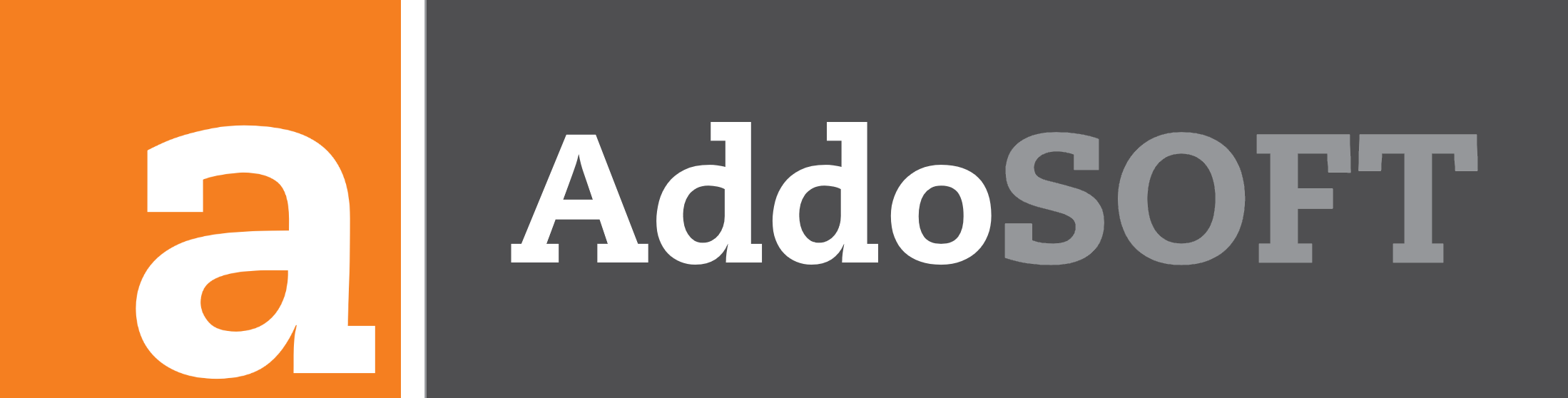Updating AddoBAR
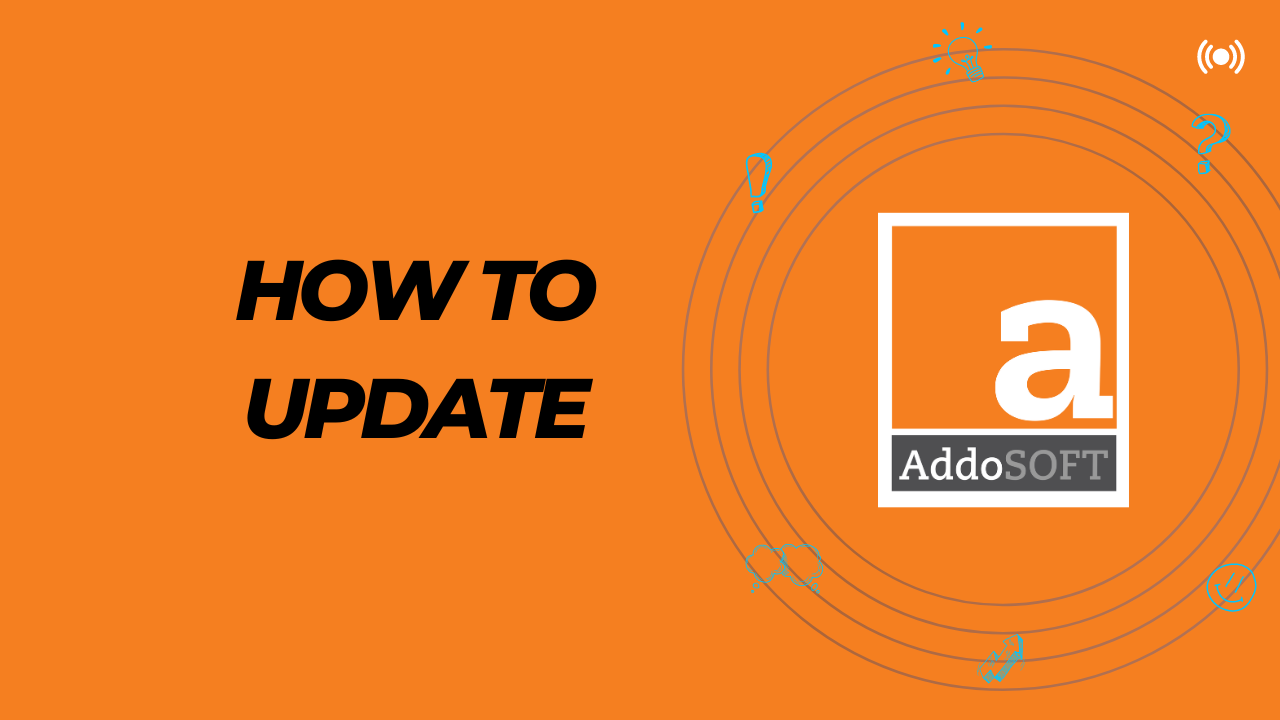
To update AddoBAR, you have two options to get the latest version.
First option: Open your CAD, navigate to the Addosoft ribbon, and click on "Schedule" within the ribbon.
When you attempt to open the Schedule, the system will check if you have the latest version. If not, you will see an Update Window.
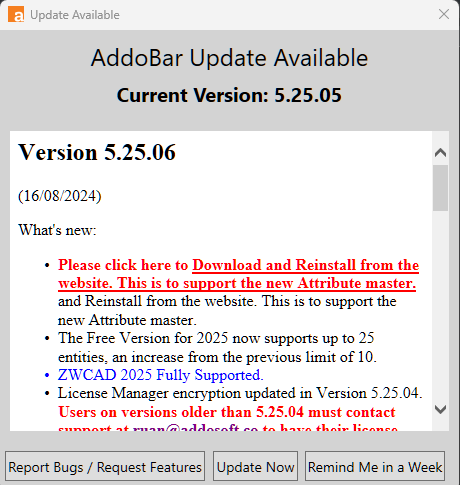
On the Update Window, you'll find three options:
- Report Bugs / Request Features: We value your feedback and encourage you to let us know about any issues or feature requests.
- Update Now: Choose this to immediately update the software.
- Remind Me in a Week: Opt for this if you'd like to postpone the update for a week.
Upon clicking "Update Now," a popup will appear with the message: "Installer will continue after CAD is closed."
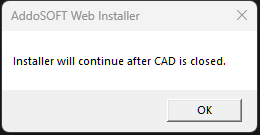
After clicking "OK," your drawings will begin to close, and you will be prompted to save any changes. Once CAD is closed, an update window will appear.
From this update window, choose your version and click "Update."
Once the update is complete, click "Finish." You will then be given the option to reopen CAD if you wish to continue working.
Option 2: Make sure CAD is closed, then navigate to C:\AddoSOFT\AddoBAR. There you will find AddoUpdater.exe to perform the update
From this update window, choose your version and click "Update."
Once the update is complete, click "Finish." You will then be given the option to reopen CAD if you wish to continue working.